iOS
|
Introduction to Xcode
-
Create a new Xcode project
► Start Xcode ► Click onCreate a new Xcode project 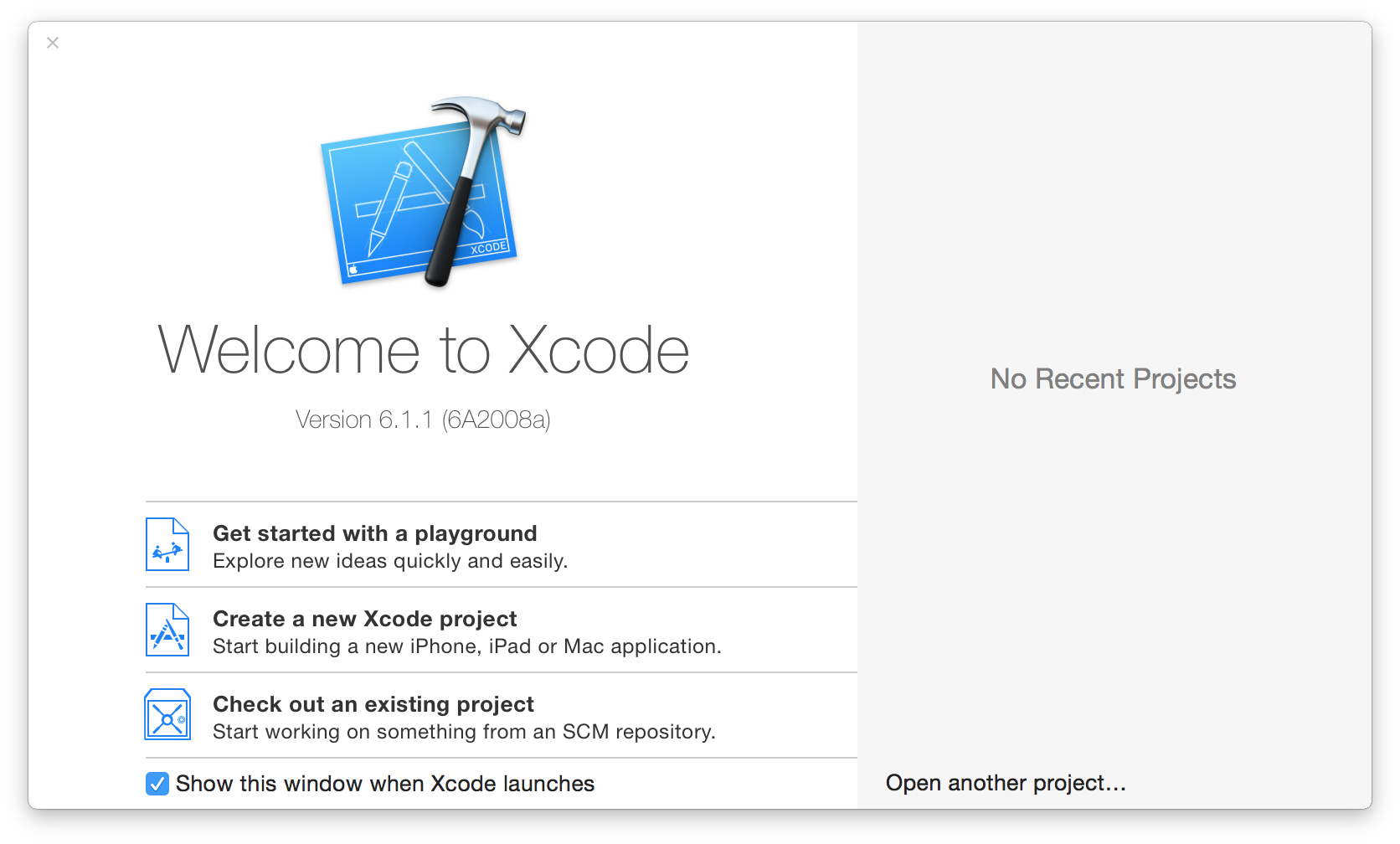
Choose a template for the new project: "Single View Application".
Click Next.
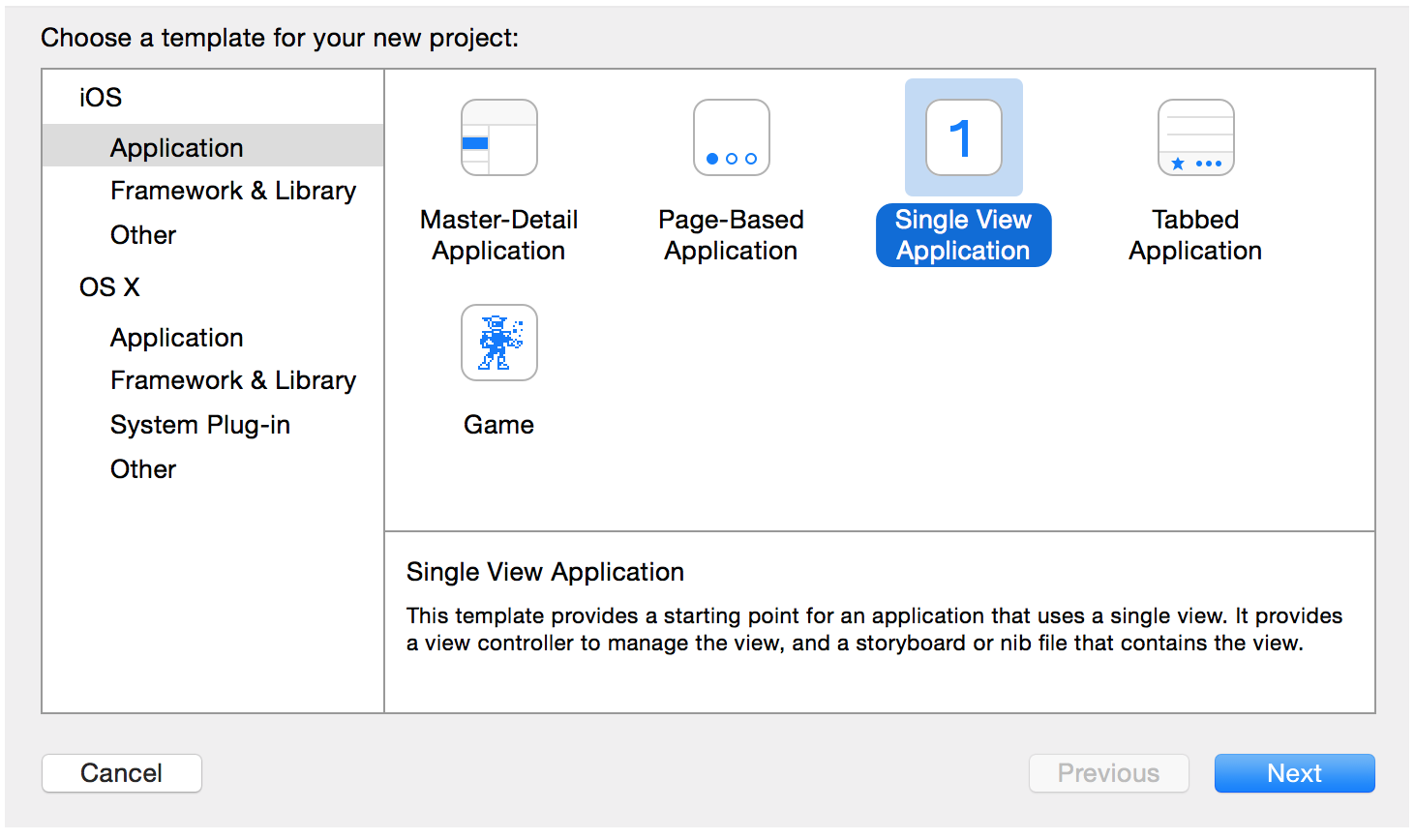
Choose options for the project.
Fill in the fields: "Product Name", "Organization Name", "Organization Identifier".
Click Next.
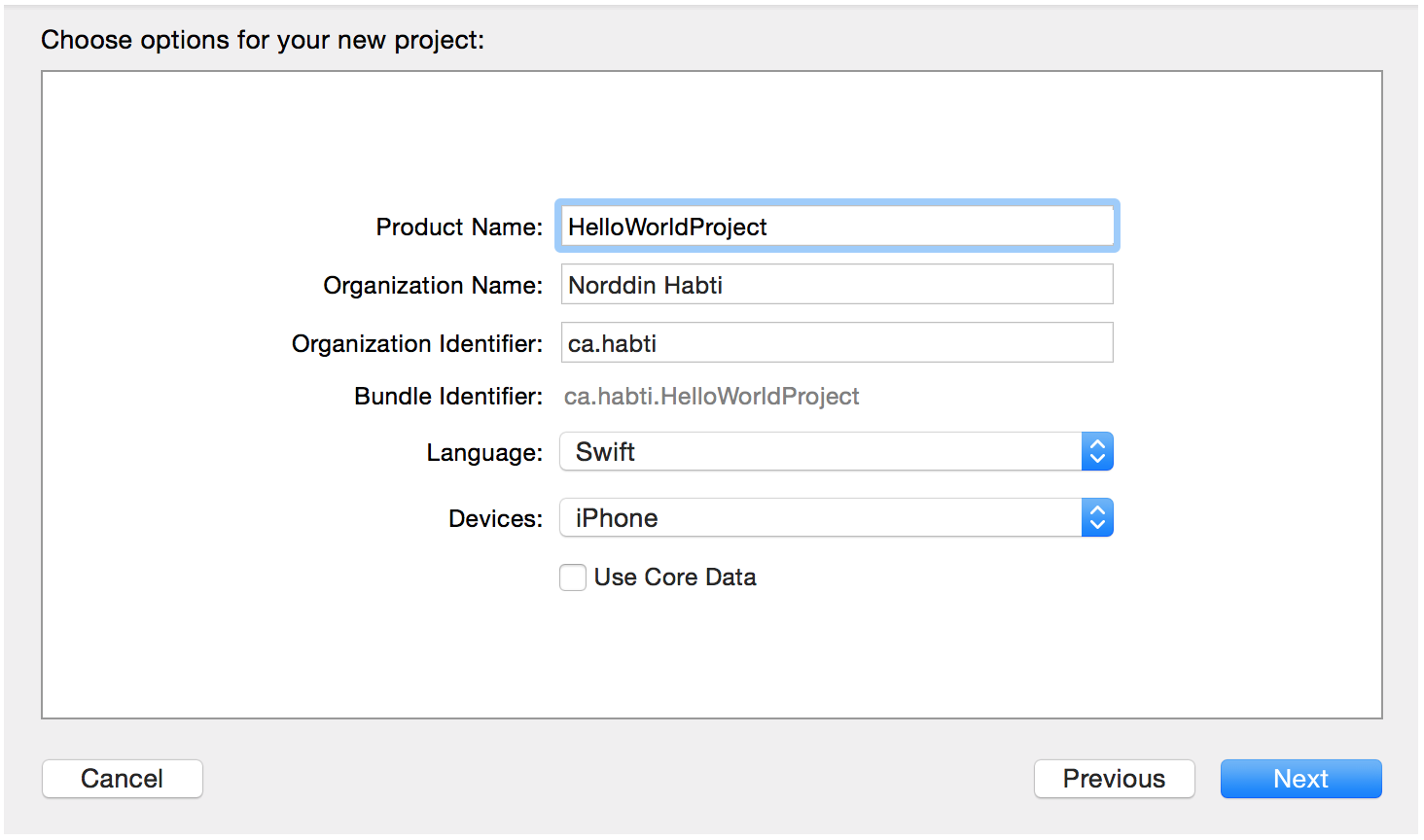
Select the folder where the project will be saved.
Click Create.
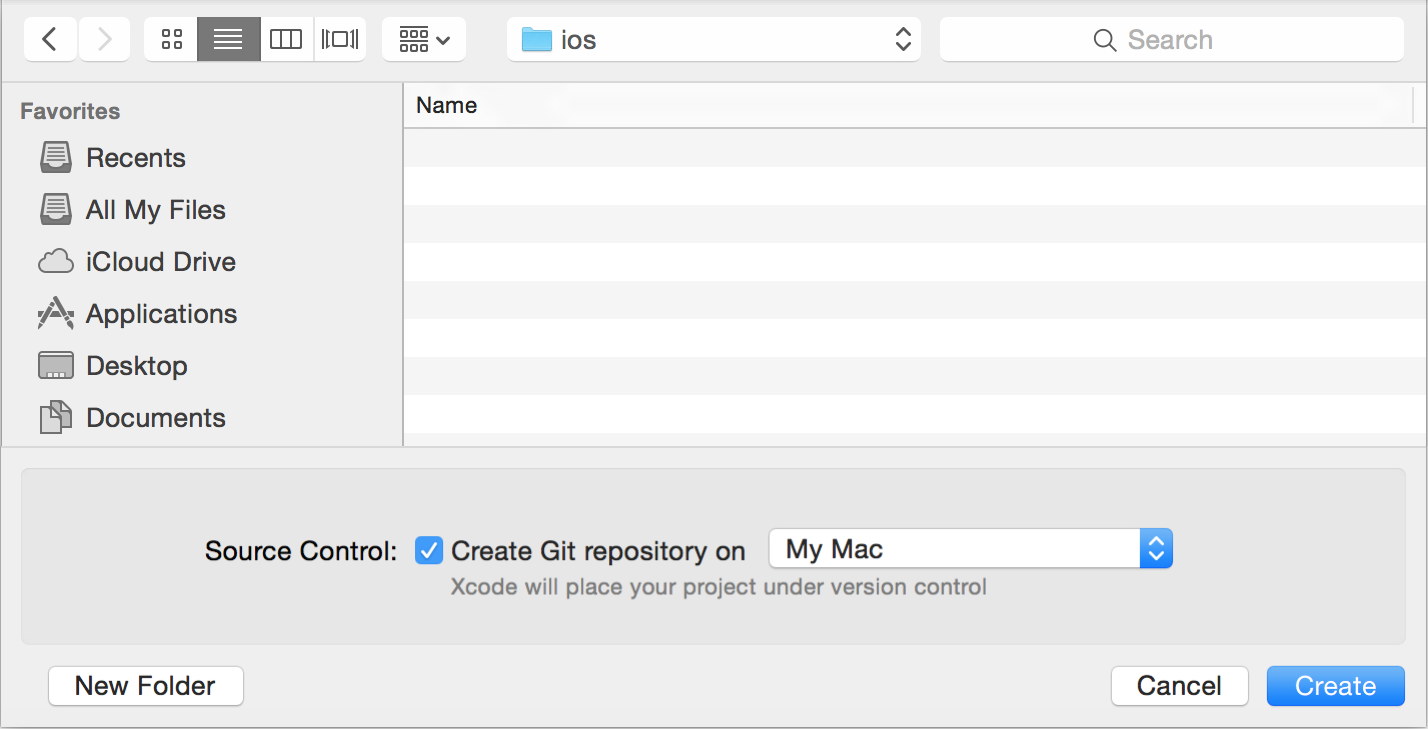
Xcode shows a welcome page for the project.
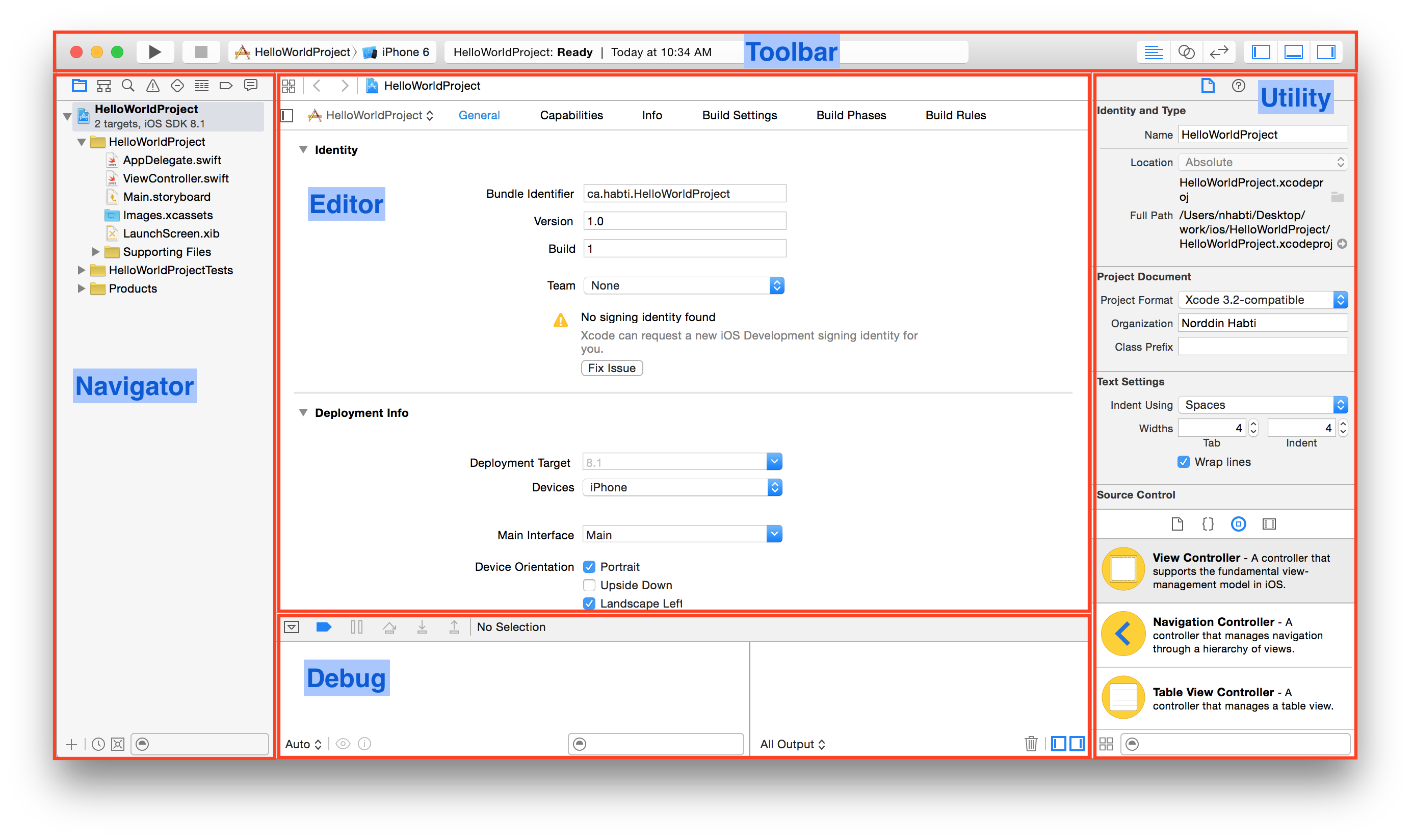
-
Toolbar


► Click on this icon toBuild and then run the current scheme 
► Click on this icon toStop the running scheme or application 
► Click on this icon toShow the Standard editor 
► Click on this icon toShow the Assistant editor 
► Click on this icon toShow the Version editor 
► Click on this icon toHide or show the Navigator 
► Click on this icon toHide or show the Debug area 
► Click on this icon toHide or show the utilities -
Navigator area

From the left to the right:
► The 1st icon ► Click on this icon toShow the Project navigator ► The 2nd icon ► Click on this icon toShow the Symbol navigator ► The 3rd icon ► Click on this icon toShow the Find navigator ► The 4th icon ► Click on this icon toShow the Issue navigator ► The 5th icon ► Click on this icon toShow the Test navigator ► The 6th icon ► Click on this icon toShow the Debug navigator ► The 7th icon ► Click on this icon toShow the Breakpoint navigator ► The 8th icon ► Click on this icon toShow the Report navigator -
Project navigator
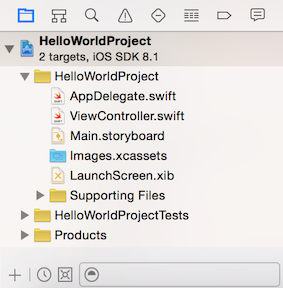
On the bottom of the picture.
From the left to the right:
► The 1st icon ► use this icon toAdd a new file ► The 2nd icon ► use this filter toShow only recent files ► The 3rd icon ► use this filter toShow only files with source-control status ► The 4th field ► use this filter toShow files with matching name -
Symbol navigator
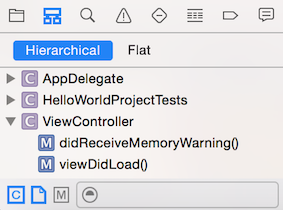
On the top of the picture.
From the left to the right:
► Hierarchical► Click on this icon toShow inheritance hierarchy of classes and protocols ► Flat► Click on this icon toShow flat list of classes and protocols
On the bottom of the picture.
From the left to the right:
► The 1st icon ► use this filter toShow only class and protocol symbols (hide other global symbol types) ► The 2nd icon ► use this filter toShow only project-defined symbols ► The 3rd icon ► use this filter toShow only containers (hide members) ► The 4th field ► use this filter toShow symbols with matching name -
Find navigator
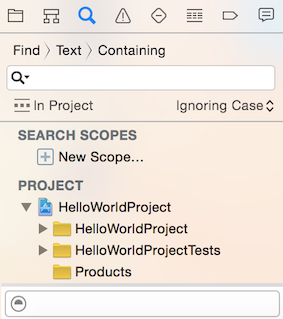
FindIt's possible to search for:
► AnyText:Containing, Matching, Starting with, or Ending witha pattern
► AllReferences:Containing, Matching, Starting with, or Ending witha pattern
► AllDefinitions:Containing, Matching, Starting with, or Ending witha pattern
► Any text matching aRegular Expression
ReplaceIt's possible to search and replace:
► AnyText:Containing, Matching, Starting with, or Ending witha pattern
► Any text matching aRegular Expression
TheIn Projectfilter the search in a specific folder in the project
TheIgnoring CaseandMatching Casespecify if the search is case-insensitive or case-sensitive
The field on the bottom of theFind navigatorarea: use this filter toShow results with matching names and content
-
Project navigator
© 2025
mtitek