Linux-Ubuntu
|
GNOME 3 Desktop
- Desktop
- Activities (Overview Screen)
- Applications
- Settings
- Tweaks (Tweak Tool)
- Nautilus (Files)
- Keyboard Shortcuts
-
Desktop
The Desktop main screen has:
-
The Activities link (upper-left of the screen):
Click on the link to open the overview screen.
-
The Clock link (upper-middle of the screen):
Click on the link to open the Calendar and Notifications view.
-
The Utils icons link (upper-right of the screen):
Click on the link to open the settings page,
lock or power off the system,
get info about the network connection,
adjust the sound,
see the battery usage, ...
-
The Dash (left of the screen):
The applications bar contains icons of favorites applications.
-
The Applications link (bottom-left of the screen):
Click on the link (9 dots icon) to open the applications screen.
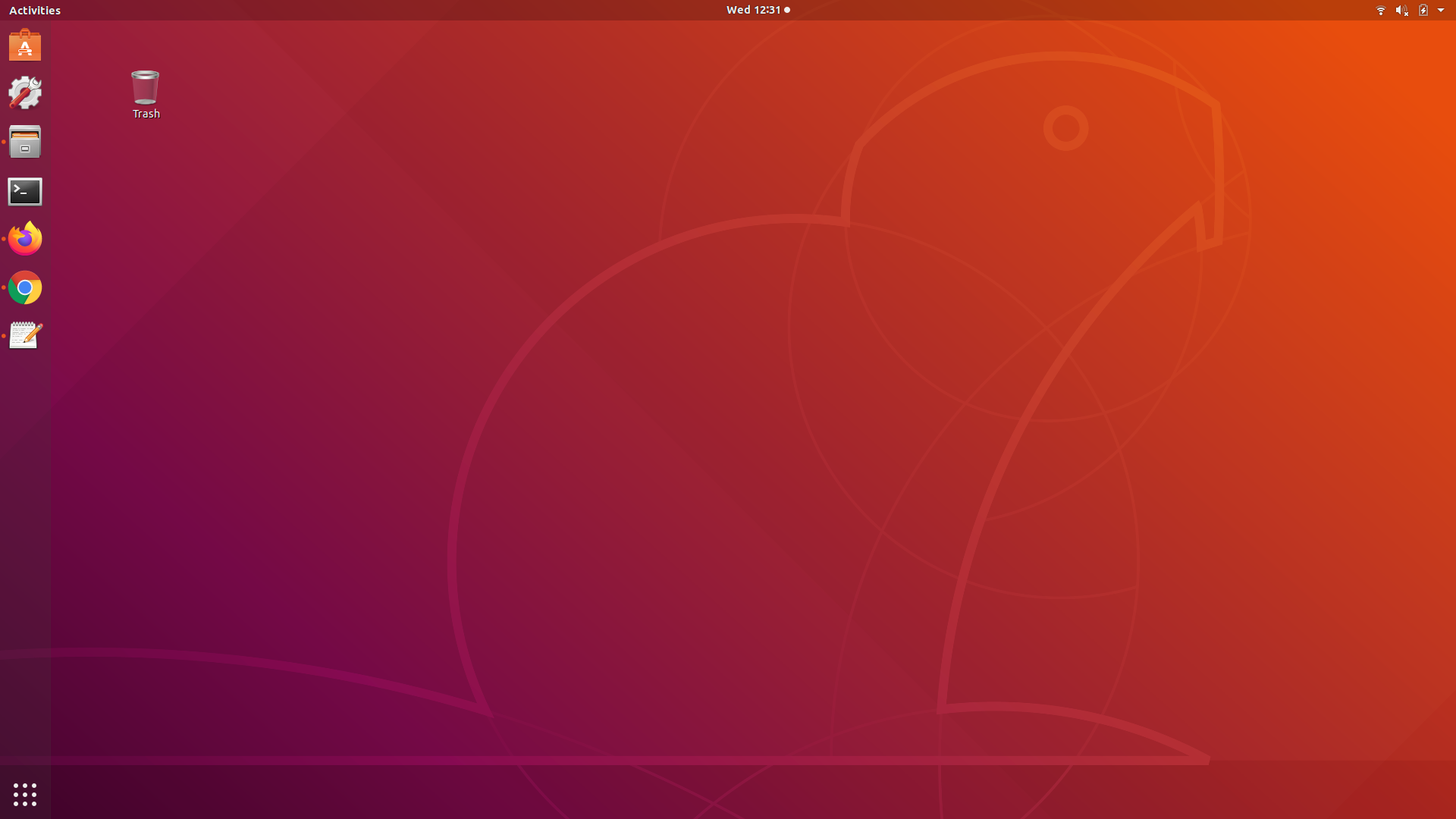
-
The Activities link (upper-left of the screen):
Click on the link to open the overview screen.
-
Activities (Overview Screen)
The Activities link open the Overview Screen that shows active applications. It allows you to switch between the Workspaces (right of the screen).
You can also move an application window to a workspace by clicking on the window and dragging it to one of the miniature workspaces.
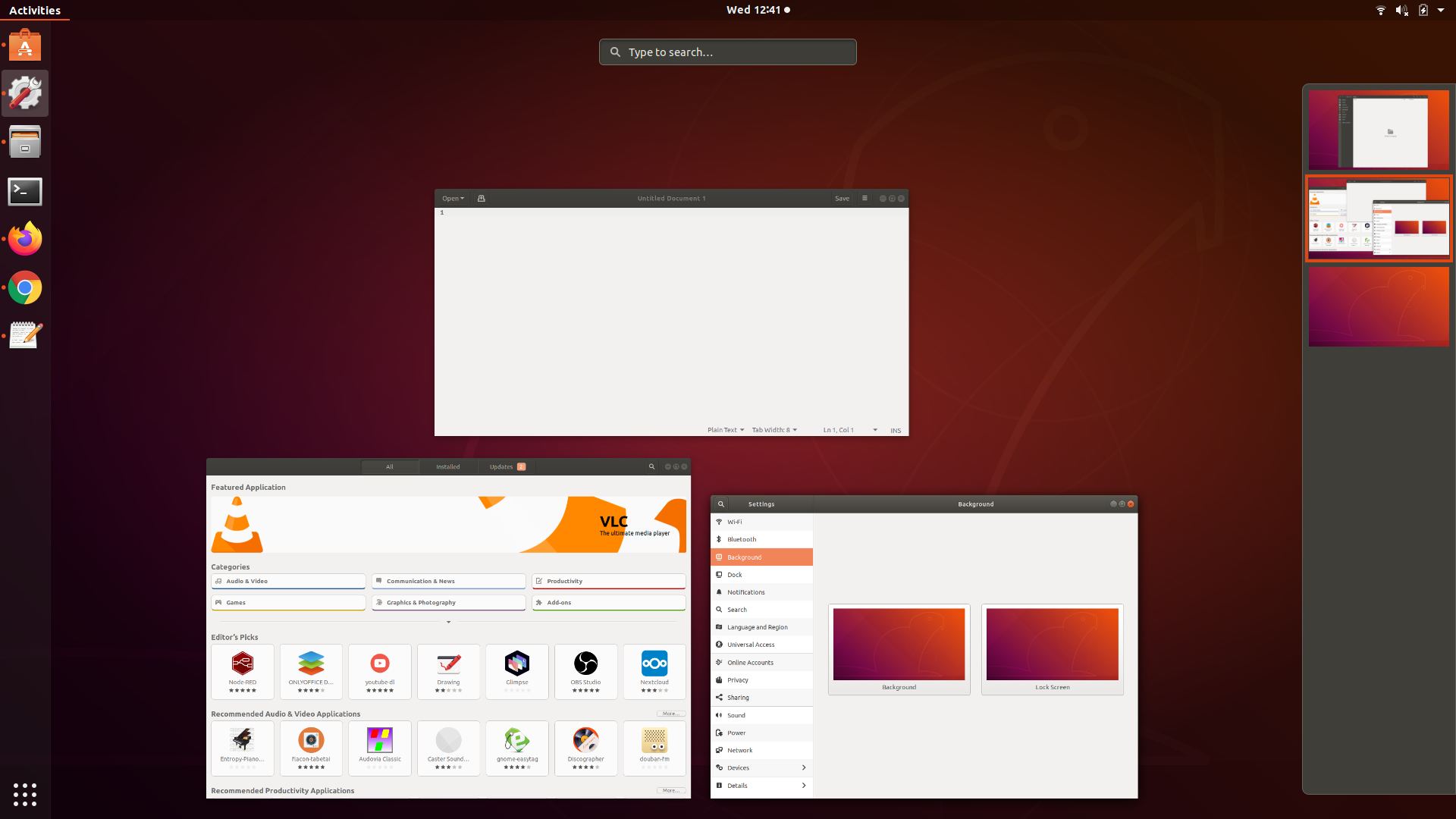
-
Applications
The Applications screen show all available applications. The screen has a:
-
Search text edit (upper-middle of the screen):
Type characters to search for specific applications.
-
Frequent/All links (bottom-middle of the screen):
-
Click on Frequent link to open frequently opened applications.
-
In the right screen you might see some radio-buttons (or dots) that allow you to see more applications (if the list of applications cannot fit on a single screen).
-
Click on the application icon to open it (or show its window if it was already opened).
-
Right click on the application icon to show a small menu that allow you to open a new Window of the application, add/remove it to/from Favorites, show its Details,
along with any other specific actions of the application.
-
Click on Frequent link to open frequently opened applications.
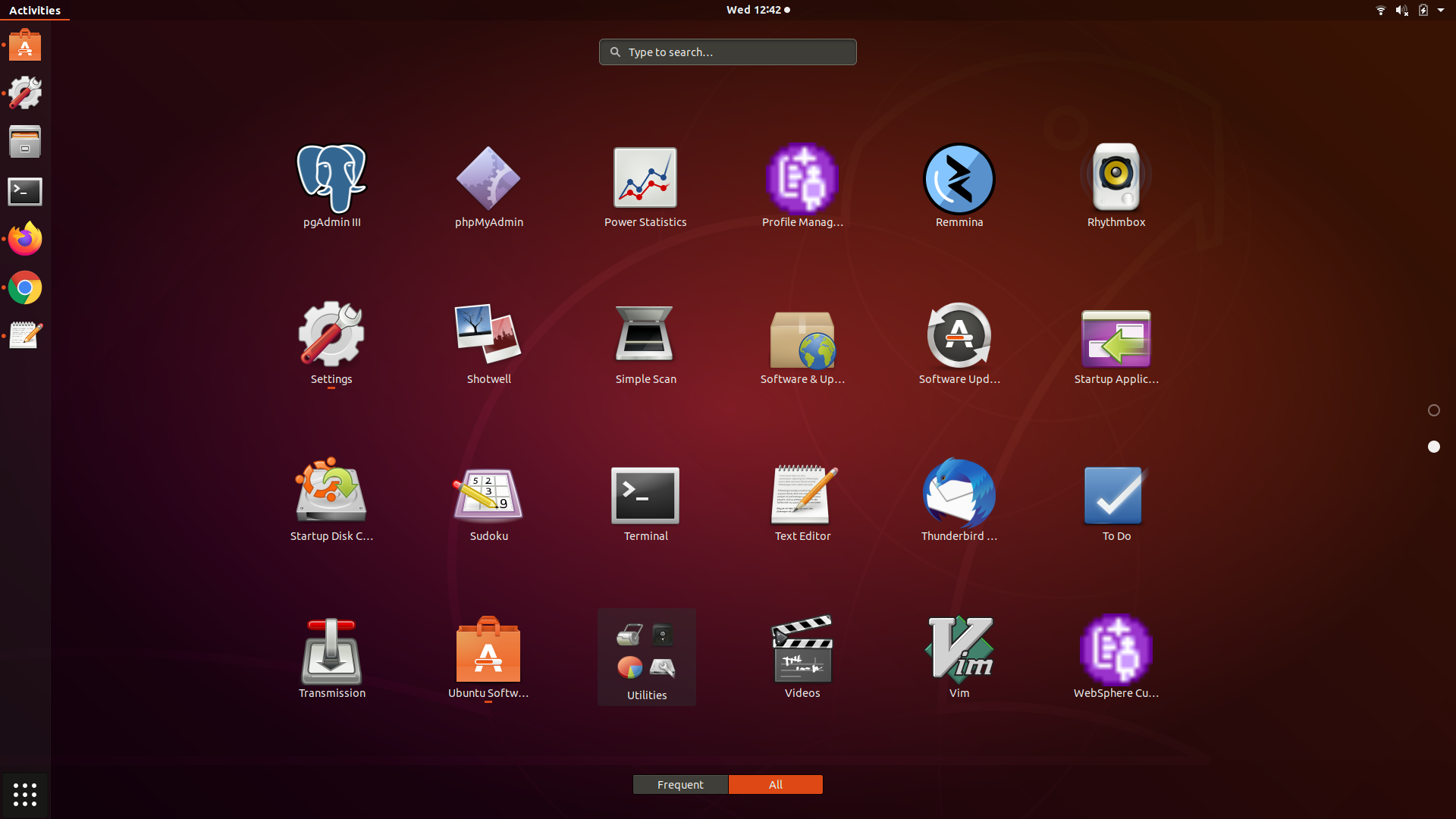
-
Search text edit (upper-middle of the screen):
Type characters to search for specific applications.
-
Settings
To check or update the settings of the GNOME 3 desktop, you can use the System Settings.
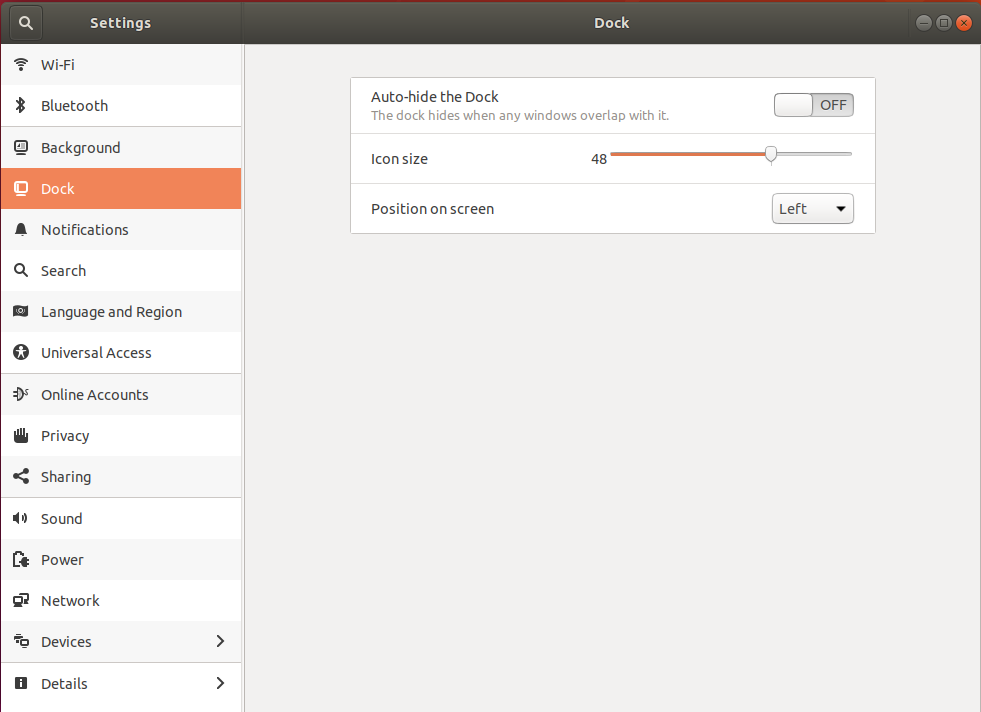
-
Tweaks (Tweak Tool)
To customize the settings of the GNOME 3 desktop, you can install and use Tweaks (previously known as Tweak Tool).
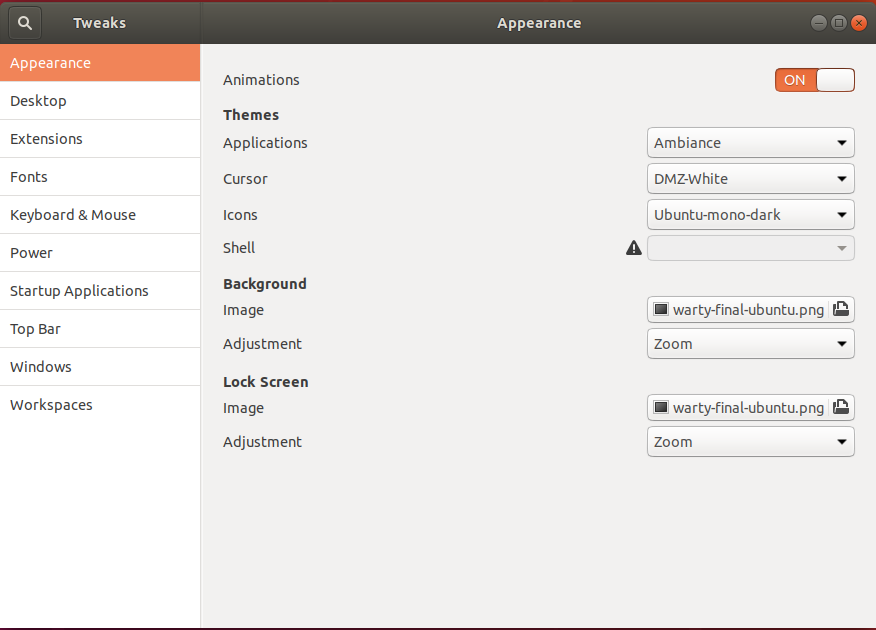
-
Nautilus (Files)
Nautilus (aka Files) is the default file manager of the GNOME 3 desktop.

-
Keyboard Shortcuts
-
Windows key: open the Overview Screen (same as clicking on the Activities link).
-
Windows key+Tab (Alt+Tab): open a menu listing open applications.
-
Hold the Alt key and press the Tab key to highlight an active application.
-
Hold the Alt key and press the backtick character (Alt+`) to select sub-windows of a highlighted application.
-
Release the Alt key to select an application.
-
Hold the Alt key and press the Tab key to highlight an active application.
-
Windows key+L: lock the screen.
-
Windows key+D (Ctrl+Alt+D): show the desktop (minimize all running application). Press again the shortcut key to re-open the applications windows.
-
Windows key+A: show the Applications List. Press again the shortcut key to re-open Overview Screen.
-
Windows key+Q: close an application window.
-
Windows key+M: open the notification and calendar.
-
Windows key+Arrow Keys: position the application windows in the screen.
-
Ctrl+Alt+Tab: open a menu listing possible views to select.
-
Ctrl+Alt+Up/Down Arrow Keys: switch between the Workspaces.
-
Ctrl+Alt+T: open terminal, or new tab in the terminal.
-
© 2025
mtitek