Apache Solr
|
Install and configure a Solr Cloud (Cluster)
- Prerequisites: ZooKeeper Server and ZooKeeper "chroot"
- Install and configure a Solr Cluster on 2 different hosts
- Install and configure a Solr Cluster on the same host
- Install and configure a Solr Cluster on the same host, using the same Solr binary distribution
-
Prerequisites: ZooKeeper Server and ZooKeeper "chroot"
To form a Solr Cluster you will need to install and configure ZooKeeper: see Install and configure a ZooKeeper
By default, Solr configuration will be pushed to ZooKeeper and will be created under the ZooKeeper root znode "/".
To be able to create the Solr configuration under a custom location (ie: "/solr"), you need to use ZooKeeper "chroot".
The usage of ZooKeeper "chroot" is not mandatory but it's considered as a best practice.
If you choose to have Solr configuration created under a custom location, then you have to create manually the "chroot" znode in ZooKeeper.
You can use ZooKeeper Command Line Utilities file "zkCli.sh" to create your "chroot" znode (ie: "/solr"):
$ ${ZK_HOME}/bin/zkCli.sh -server localhost:2181 create /solr
-
Install and configure a Solr Cluster on 2 different host
We will install Solr on 2 different hosts: "
solrhost1", and "solrhost2"
Assuming we have already installed and configured ZooKeeper. One ZooKeeper instance should be sufficient but we will assume that we have a ZooKeeper Cluster formed of 3 nodes installed on 3 different hosts: "zkhost1", "zkhost2", and "zkhost3"
On each Solr host, do the following:
-
Download and Install Apache Solr
-
Download Apache Solr
http://lucene.apache.org/solr/
-
Extract the file "
solr-9.8.1.zip" in the folder you want to install Solr:/opt/solr-9.8.1
$ unzip solr-9.8.1.zip -d /opt/
-
Create a symbolic link of the Solr installation folder:
$ ln -s /opt/solr-9.8.1/ /opt/solr
-
Change the folders permissions (if needed):
$ chmod -R 755 /opt/solr-9.8.1/ $ sudo chown -R mtitek:mtitek /opt/solr-9.8.1/
$ sudo chown -R mtitek:mtitek /opt/solr
You should replace mtitek:mtitek with your actual user/group names.
-
Download Apache Solr
http://lucene.apache.org/solr/
-
Configuration files and environment variables
${SOLR_HOME}(orsolr.solr.home) represents the path of the Solr home directory:/opt/solr/server/solr
${SOLR_ROOT}represents the path of the Solr installation folder:/opt/solr/
Configuration files:
► "${SOLR_HOME}/solr.xml"
Solr home directory${SOLR_HOME}must contain asolr.xmlfile, otherwise Solr will fail to start.
-
Start Solr
Start Solr on each Solr host ("
solrhost1", "solrhost2")
$ /opt/solr/bin/solr start -c -z "zkhost1:2181,zkhost2:2181,zkhost3:2181/solr"
You can omit-z "zkhost1:2181,zkhost2:2181,zkhost3:2181/solr"from the above command if you have defined "ZK_HOST" in "solr.in.sh".
Typically, you can use one of the following options to start Solr:
-
Specifying a ZooKeeper instance (not recommended to not setting a ZooKeeper chroot ):
$ /opt/solr/bin/solr start -c -z "zkhost1:2181"
-
Specifying a ZooKeeper instance + setting ZooKeeper chroot to "
/solr" (the znode "/solr" has to be created first in ZooKeeper):
$ /opt/solr/bin/solr start -c -z "zkhost1:2181/solr"
-
Specifying multiple ZooKeeper instances:
$ /opt/solr/bin/solr start -c -z "zkhost1:2181,zkhost2:2181,zkhost3:2181/solr"
-
Adding additional JVM parameters (start Solr running in SolrCloud mode with 1g max heap size and remote Java debug options enabled):
$ /opt/solr/bin/solr start -c -m 1g -z "zkhost1:2181,zkhost2:2181,zkhost3:2181/solr" -a "-Xmx1024m -Xdebug -Xrunjdwp:transport=dt_socket,server=y,suspend=n,address=1044"
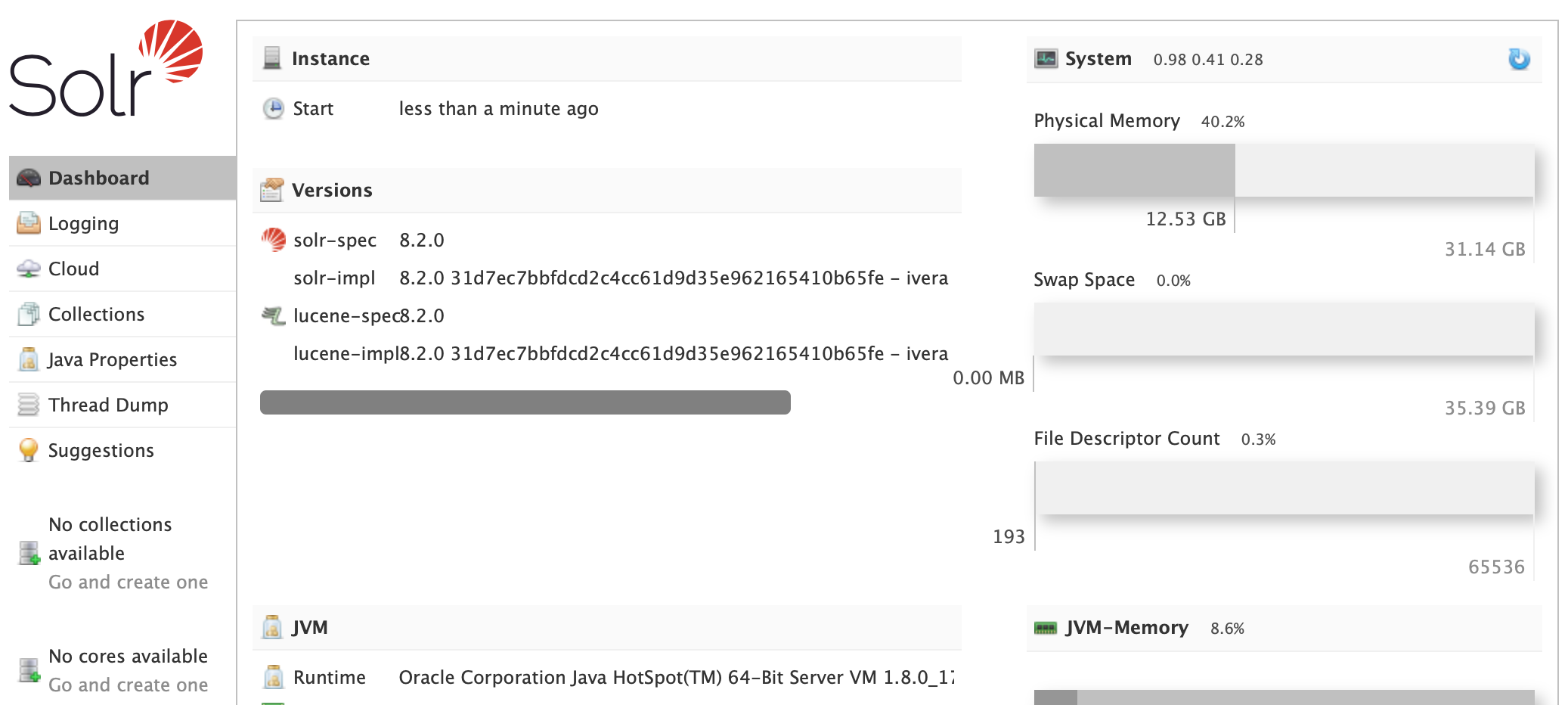
Notes:
-
If you are using ZooKeeper "
chroot", make sure that the Solr znode is created first in ZooKeeper ("/solr").
Otherwise you will get this error at startup:
ERROR (main) [ ] o.a.s.c.SolrCore null:org.apache.solr.common.cloud.ZooKeeperException: A chroot was specified in ZkHost but the znode doesn't exist. localhost:2181/solr at org.apache.solr.core.ZkContainer.initZooKeeper(ZkContainer.java:112) at org.apache.solr.core.CoreContainer.load(CoreContainer.java:623) at org.apache.solr.servlet.SolrDispatchFilter.createCoreContainer(SolrDispatchFilter.java:261) at org.apache.solr.servlet.SolrDispatchFilter.init(SolrDispatchFilter.java:181) at org.eclipse.jetty.servlet.FilterHolder.initialize(FilterHolder.java:136) at org.eclipse.jetty.servlet.ServletHandler.lambda$initialize$0(ServletHandler.java:750)
-
At startup, Solr will try to upload the "
_default" configuration to ZooKeeper ("${SOLR_HOME}/configsets/_default").
-
Verify that the ZooKeeper instances are up and running, otherwise Solr won't start correctly.
-
If all ZooKeeper instances, specified in the "
-z" parameter, go down, Solr will lose connection with ZooKeeper even if the ZooKeeper ensemble contains other instances that are up and running.
-
You can specify memory options:
-m 512m(default)
-
On windows, you need to put the ZooKeeper hosts between double quotes:
-z "zkhost1:2181,zkhost2:2181,zkhost3:2181/solr"
-
Specifying a ZooKeeper instance (not recommended to not setting a ZooKeeper chroot ):
-
Stop Solr
To stop Solr, you need to run the following command on each Solr host ("
solrhost1", "solrhost2")
$ /opt/solr/bin/solr stop
You can also stop Solr server for which the HTTP listener is bound to the specified port:
$ /opt/solr/bin/solr stop -p 8983
-
Download and Install Apache Solr
-
Install and configure a Solr Cluster on the same host
To form a Solr Cluster you will need to install and configure ZooKeeper: see Install and configure a ZooKeeper Cluster on the same host
We will assume that we have a ZooKeeper Cluster formed of 3 nodes installed on the same host where Solr will be installed.
You have to create manually the znode "/solr" in ZooKeeper.
Extract the content of "solr-9.8.1.zip" file to 2 locations of your choice:
►/opt/solr-i1
►/opt/solr-i2
Running the first Solr instance (port:8983)
$ /opt/solr-i1/bin/solr start -c -z "localhost:2181,localhost:2182,localhost:2183/solr" -p 8983
Running the second Solr instance (port:8984)
$ /opt/solr-i2/bin/solr start -c -z "localhost:2181,localhost:2182,localhost:2183/solr" -p 8984
Access the Solr Admin UI: http://localhost:8983/solr
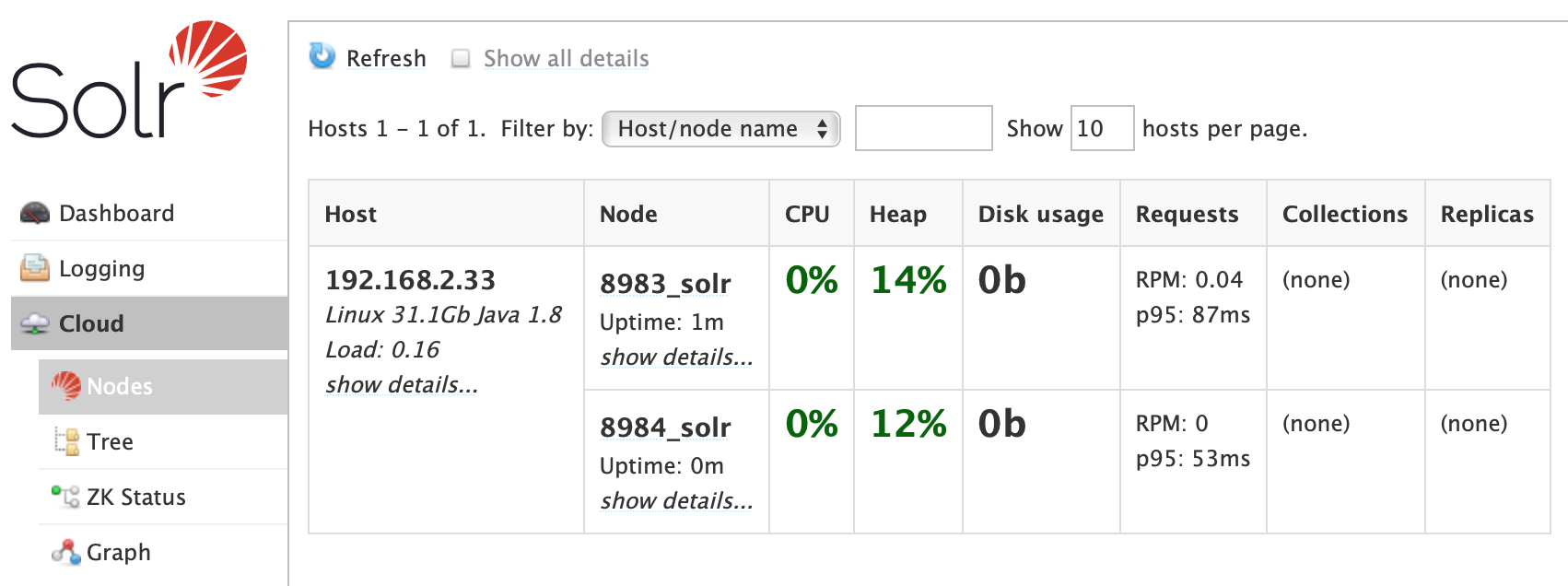
To stop Solr:
$ /opt/solr-i1/bin/solr stop -p 8983
$ /opt/solr-i2/bin/solr stop -p 8984
-
Install and configure a Solr Cluster on the same host, using the same Solr binary distribution
To form a Solr Cluster you will need to install and configure ZooKeeper: see Install and configure a ZooKeeper Cluster on the same host
We will assume that we have a ZooKeeper Cluster formed of 3 nodes installed on the same host where Solr will be installed.
You have to create manually the znode "/solr" in ZooKeeper.
Extract the content of "solr-9.8.1.zip" file to a location of your choice:
►/opt/solr
Here are the steps to follow:
-
You need to create a folder that will hold the configuration for each Solr instance (you can choose any path you want):
solr1,solr2, ...
$ mkdir /opt/solr/solr1 $ mkdir /opt/solr/solr2
-
On each Solr instance home folder (
solr1,solr2, ...), you need to copy the "solr.xml" file from "/opt/solr/server/solr".
$ cp /opt/solr/server/solr/solr.xml /opt/solr/solr1 $ cp /opt/solr/server/solr/solr.xml /opt/solr/solr2
-
On each Solr instance home folder (
solr1,solr2, ...), you need to create a "logs" directory.
$ mkdir /opt/solr/solr1/logs $ mkdir /opt/solr/solr2/logs
-
(Linux) Modify the file
/opt/solr/bin/solr:
if [ -z "$SOLR_LOGS_DIR" ]; then #SOLR_LOGS_DIR="$SOLR_SERVER_DIR/logs" SOLR_LOGS_DIR="${SOLR_HOME}/logs" fi
-
(Windows) Modify the file
solr.cmd:IF [%SOLR_LOGS_DIR%] == [] ( @REM set "SOLR_LOGS_DIR=%SOLR_SERVER_DIR%\logs" set "SOLR_LOGS_DIR=%SOLR_HOME%\logs" )
8983)
$ /opt/solr/bin/solr start -c -z "localhost:2181,localhost:2182,localhost:2183/solr" -p 8983 -s "/opt/solr/solr1"
Running the second Solr instance (port:8984)
$ /opt/solr/bin/solr start -c -z "localhost:2181,localhost:2182,localhost:2183/solr" -p 8984 -s "/opt/solr/solr2"
To stop Solr:
$ /opt/solr/bin/solr stop -p 8983
$ /opt/solr/bin/solr stop -p 8984
You can also try this command to stop all running Solr servers on a host:
$ /opt/solr-i1/bin/solr stop -all
-
You need to create a folder that will hold the configuration for each Solr instance (you can choose any path you want):
© 2025
mtitek